Introduction to Apple Wallet Ticket Sharing
In the digital age, managing and sharing event tickets has never been easier. Using Apple Wallet, iPhone users can store their tickets securely and share them with ease. Apple Wallet ticket sharing is both convenient and time-saving. This feature allows you to send a duplicate of your ticket to friends or family with just a few taps on your device. However, it’s crucial to share responsibly due to the unique barcodes on each ticket. We’ll go through the step-by-step process on how to share apple wallet tickets, from downloading your tickets to securely sharing them with others. Whether you’re planning to attend a concert, a sports event, or a movie night, understanding how to manage your digital tickets is key. Let’s dive into the simple methods of sharing your tickets via Apple Wallet and ensure your next event goes smoothly.
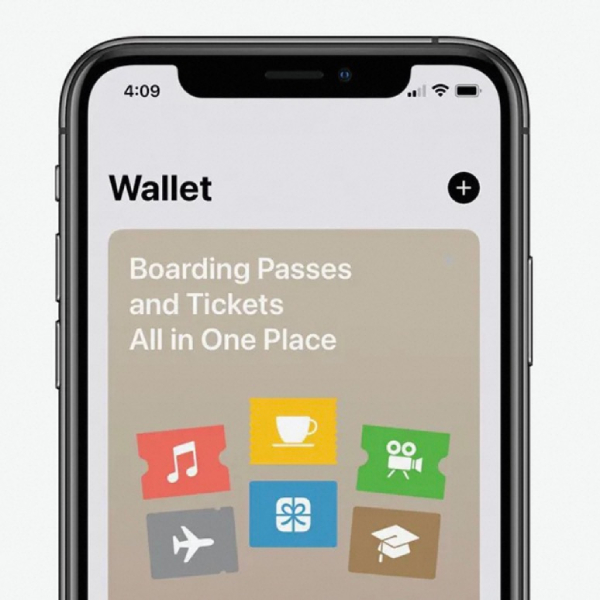
Steps to Download Tickets to Your Apple Wallet
Before you can share your tickets using Apple Wallet, you need to download them.
Accessing Your Skiddle App
Open the Skiddle app on your iPhone to begin. Look for the ‘Tickets’ tab; this is where your purchases are stored. Find the event you’re attending and select the ticket you wish to add. Then, tap on ‘Add to Apple Wallet’ to store the ticket on your device.
Downloading Tickets Directly to Apple Wallet
Alternatively, you can download your ticket straight to Apple Wallet without using the app. To do this, find the email confirmation of your ticket purchase. There should be an option to ‘Add to Apple Wallet’. Tap this, and follow the instructions to download. After downloading, your ticket will appear in your wallet, ready to be shared. To easily manage your event tickets, ensure your wallet ID is linked when adding tickets to Apple Wallet from your email confirmation.
Once you have downloaded your tickets to your Apple Wallet, sharing them is straightforward.
Sharing Through Airdrop
Airdrop is a quick way to share tickets with other iPhone users nearby.
- Open the ticket in your Apple Wallet.
- Click on the ‘Share’ icon at the top right of the screen.
- Select ‘Airdrop’ from the share options.
- Choose the person you want to share with from the Airdrop list.
- Wait for them to accept the transfer.
Remember, the recipient must have their Airdrop receiving option turned on.
Sharing Via Messaging Platforms
You can also share tickets through various messaging platforms.
- Open the ticket in your Apple Wallet.
- Tap the ‘Share’ icon, similar to the Airdrop method.
- Several sharing options will appear, including Whatsapp, Messages, and Mail.
- Select the platform through which you want to share the ticket.
- Send the ticket to the desired contact.
It’s important to note that sharing creates a duplicate barcode. Each barcode can only be scanned once, so you should only share with trusted individuals.
Keeping Your Tickets Secure While Sharing
Security is a top priority when sharing digital tickets through Apple Wallet. The key element in maintaining ticket security is understanding barcode duplication. Each ticket has a unique barcode, which is crucial for entry into the event. When you share a ticket, you create a copy of this barcode. But be mindful, each barcode can only be scanned once at the event. This means that if you share your ticket with multiple people, only the first one to use the barcode will gain entry. To protect yourself and others, follow the sharing best practices outlined below.
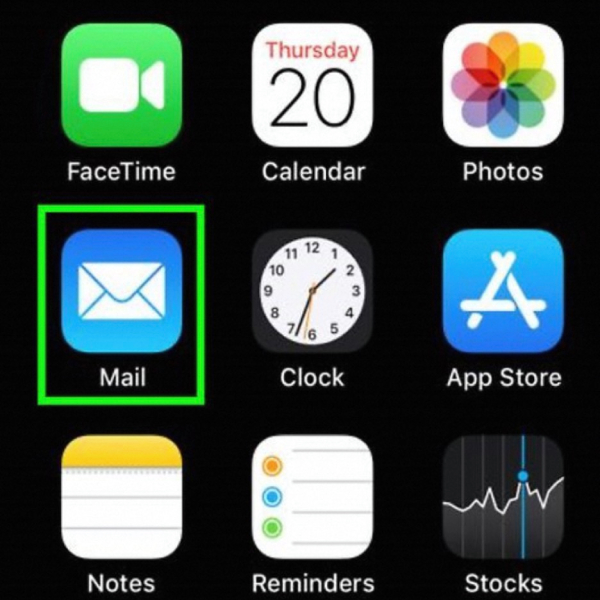
Understanding Barcode Duplication
When you share a ticket from your Apple Wallet, the process creates a duplicate of the ticket’s barcode. This is how friends or family can use shared tickets. However, because the barcode does not change, it’s essential to be cautious. Only the first scan of the barcode is valid for entry, making any further attempts with the same barcode void. So, it’s critical to share tickets only with trusted people who will use the ticket as agreed upon. If you share a ticket, remember to delete the card on Apple Wallet afterwards to prevent unauthorized access after the first scan.
Best Practices for Ticket Sharing
Here are some best practices to ensure secure ticket sharing with Apple Wallet:
- Share only with people you trust.
- Use secure platforms, like Messages or Mail, to send tickets.
- Confirm the recipient has received the ticket right away.
- Inform the recipient that they shouldn’t further share the barcode.
- Keep a copy of the ticket for yourself, in a case of any mix-up at the event entry.
By following these steps, you can enjoy the convenience of digital ticket sharing without compromising security. Remember to only share with those you can rely on to ensure a hassle-free experience at your event.
Receiving a shared ticket via Apple Wallet is quite simple, but it’s crucial to verify its authenticity, particularly if the ticket comes from a third-party source. Here’s how you can confirm your ticket is legitimate and ensure a smooth entry to your event.
Verifying the Legitimacy of Third-Party Tickets
If you’re on the receiving end of an Apple Wallet ticket, take these steps to ensure the ticket’s legitimacy:
- Ask the sender for proof of purchase, such as the original purchase confirmation email.
- Check the event organizer’s guidelines on ticket transfers and shared tickets.
- Examine the ticket in your Apple Wallet for any signs of tampering or duplication.
- Go to the event’s official website or customer service portal to verify the ticket’s validity.
- Be cautious of tickets sold at prices significantly lower than face value, as they may be scams.
Always remember that each ticket barcode can be scanned only once, and the first scan grants entry. Therefore, trust plays a crucial role when accepting shared tickets. Following these verification steps can help you avoid any potential issues at the event venue.
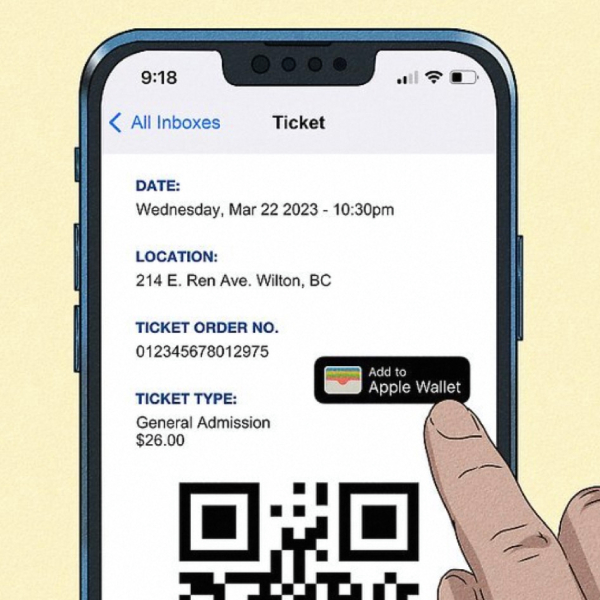
Common Questions About Apple Wallet Ticket Sharing
When it comes to sharing digital tickets via Apple Wallet, several questions often arise. To help clarify the process and provide a deeper understanding, let’s look at some common queries users may have.
Sharing Apple Wallet tickets is primarily designed for iPhone users. If the recipient has no iPhone, consider alternative sharing methods. Perhaps email the ticket or use a cross-platform messaging app that allows for ticket downloads.
First, ensure the recipient has the latest version of the ticket. If issues persist, contact the event organizer or ticket issuer immediately. It’s crucial to resolve such problems before the event.
You can share your ticket multiple times, but remember, the barcode can only be scanned once. Only share with one trusted individual to avoid entry issues for others.
Does sharing my ticket make it less secure?
Not necessarily, but caution is key. Sharing your ticket with a reliable person and following best practices is essential for maintaining security. Make sure you trust the recipient.
What should I do if I lose my phone with my Apple Wallet tickets on it?
Immediately use the ‘Find My iPhone’ feature to secure your phone. Also, contact the event organizer to explain the situation and seek their guidance. They may offer a solution, such as reissuing the ticket.
By understanding these aspects of Apple Wallet ticket sharing, you can navigate the process more effectively and ensure that you and your friends enjoy your events without any ticket-related hiccups.

